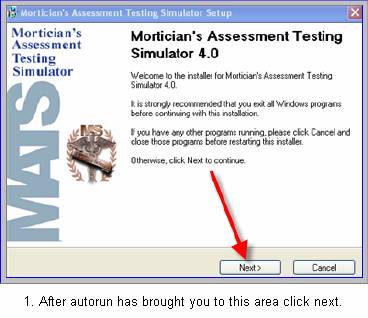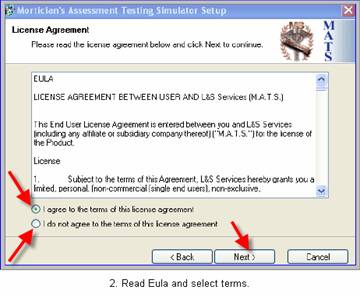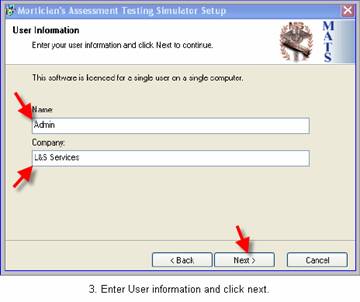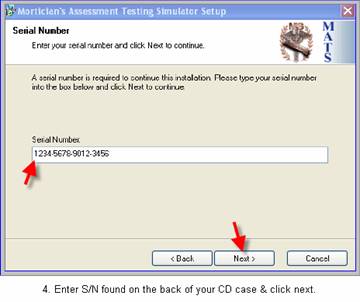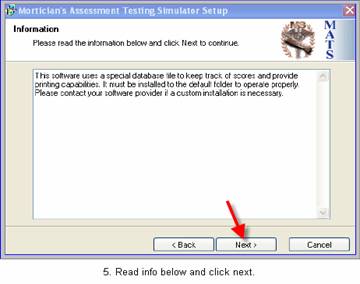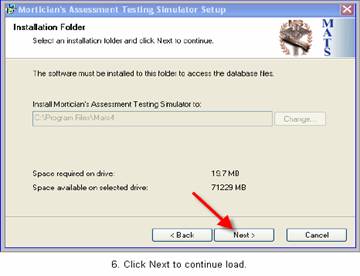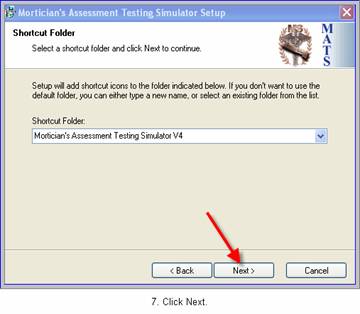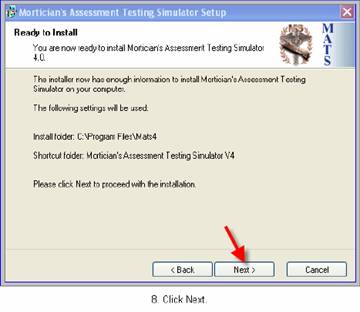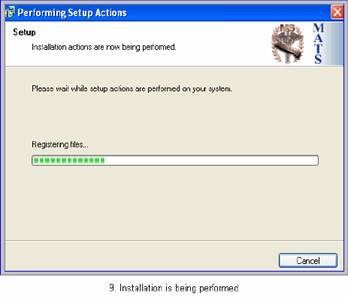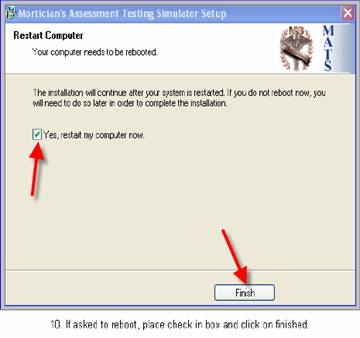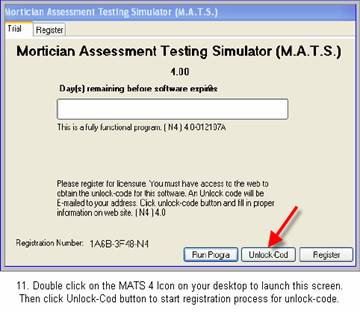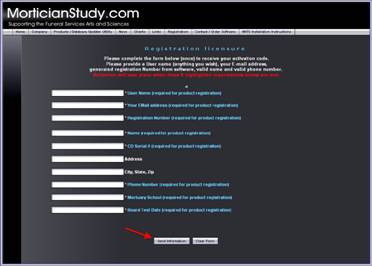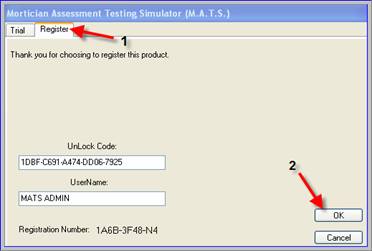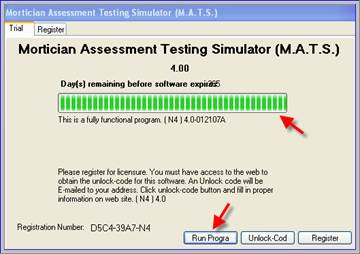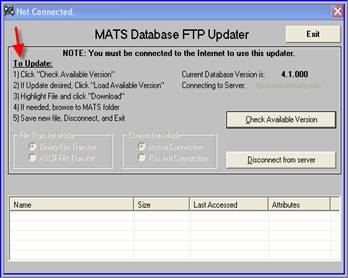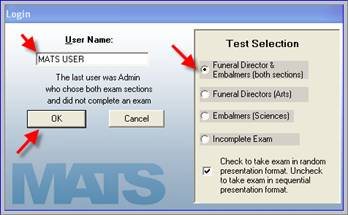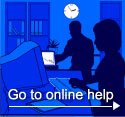  |
M.A.T.S. Installation Instructions
12. Fill out registration completely and accurately. Press send to receive your unlock code. Your unlock code will be sent by email. Please check your email client from time to time for your unlock-Code.
13. Completion of step 12 will bring you to this step. We assume at This step you have the emailed unlock code. If you don’t see these screens double click the MATS 4 Icon on your desktop. Click the register tab depicted by the # 1. Then copy and paste the Un- lock code & the User Name in the appropriate fields and click the “OK” button depicted by #2. This box should immediately disappear.
14. This is what a proper unlocked program looks like. Green bar That represent the days remaining. To Run Program click on the Run Progra button shown next to the arrow.
15. This is the check for updates. You have 5 sec to press the update button to check for updates. If not pressed within that allotted time. The program will advance to the login screen.
16. This is the MATS Database Updater. If the step 15 becomes Initialized this is the control that allows updates to take place. Just follow the 5 steps..
17. This is your login screen. This screen is self explanatory. Just load your name, choose your test selection and click “OK”. You will create an exam and advance to the begin test page.
18. This is where you begin a regimented study. The MATS Simulator is design to help identify weaknesses in subtopic areas. We offer students and institutional settings a comprehensive array of questions so that testing formats are not repeated. We like to wish you all Congratulation in advance and thank you for your purchase. We are the company that will test you in the way you will be tested!
****** Depending on individual e-mail settings, some e-mail clients will place unfamiliar e-mails inside junk folders. Please check junk folder for registration un-lock code information ****** |
|